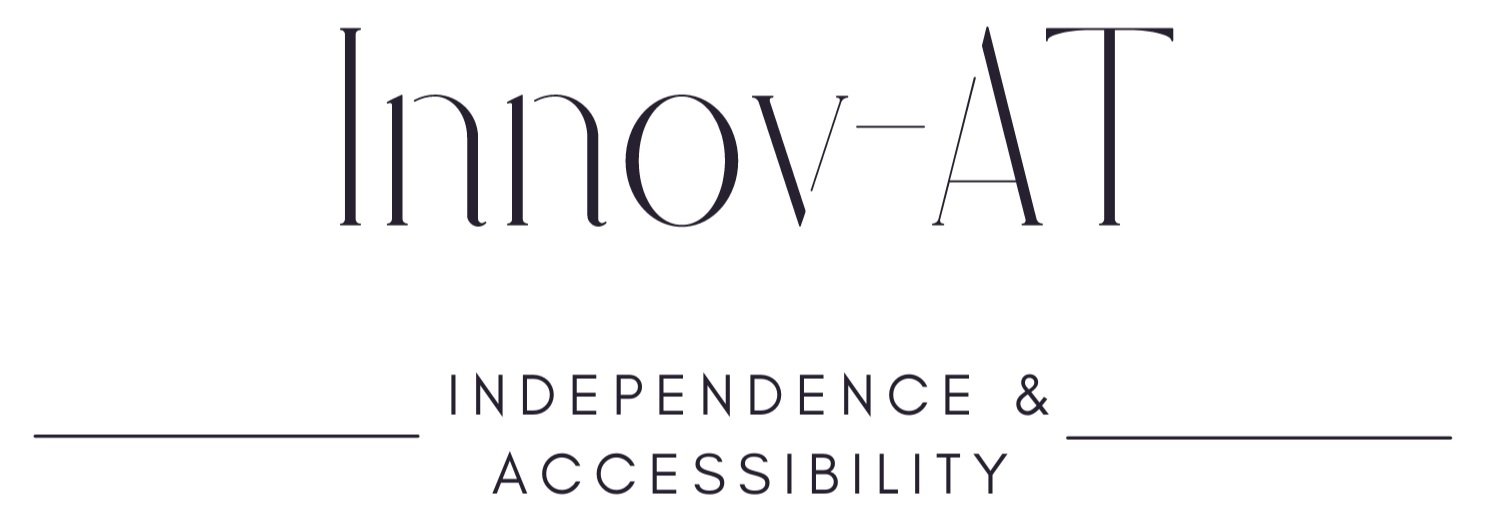9 Fast and Easy Time Saving Tech Tools For Teachers
Inside: Simple tech tools for teachers including Chrome extensions, calendar methods, and content creation strategies to help teachers make the most of their busy day.
The phone rings.
I could set down the plethora of objects I had just somehow managed to collect in my arms.
The laptop bag
The folder of tests to grade
The little bit of sanity I had left
As I looked at the clock, I realized I had an hour before my daughter needed to leave for practice. During that hour, I needed to make supper, get a load of laundry started, and make a list of everything I hadn’t done that I needed to.
I let the phone ring.
There was simply not enough time.
Whether it is grading papers, planning a lesson, preparing for a meeting, or other real-life pursuits- there is never enough time to feel like I am getting everything done on my list.
Only 24 Hours in a Day
My mom used to tell me this often, trying to get me to understand there was no way I could accomplish everything I wanted to in a single day.
I always felt like I could, and should, do more.
The expectation you should be busy all the time is ingrained in society.
Unfortunately, the clock does not agree. My mom was right- there is only so much time in a day.
The critical part is deciding what to do with it.
Taking time to figure out where you can cut things out, automate things, and regain a moment for yourself is key to being truly productive.
Can Technology Really Help with Time Management?
As we're all aware, technology can take up more time than we would like.
Facebook
Instagrm
Tik Tok
Fortunately, many tech tools can help us reclaim some spare moments as well.
Simple extensions, apps, and programs allow tasks to automate and do repetitive tasks without our involvement. Others can remind us of things we need to do and save us from constantly updating our to-do list.
Pick the Right Tool For the Job
When you learn about all of these tools, it is easy to feel overwhelmed and want to use them all.
After all, they are new, shiny, and maybe can save you a bit of time. Which we all need.
Like any tool, there will be times some work better than others.
I would suggest trying each of them and then save and use only those that fit your style.
Think of these digital tools the same way you would the tools for building a house.
Working on the electricity requires different tools than shingling a roof.
Some tools will stay the same. A hammer, a screwdriver, the ‘ask Siri’ function.
Most will change based on the task you need to accomplish.
The same is with technology tools.
Never feel like you need to hang onto a tool that is not saving you time because someone recommends it or because you have used it in the past.
Getting Started With Chrome Extensions
Chrome extensions are simple programs that work in your web browser to simplify or modify the browsing environment. You can add them through the Chrome Web Store, and they will stay with your Google Chrome account.
1. TabSnooze
TabSnooze is my favorite extension, which is saying something because I love so many of them.
However, I'm pretty sure this is the only extension I use multiple times every day.
TabSnooze allows you to close a tab and choose when it comes back. You can decide if it comes back later today, tomorrow, next week, etc.
2. Time Warp
Time Warp allows you to create “wormholes” that take you from one website to another, either immediately or after a set amount of time.
For example, you can set a wormhole to take you from Facebook to PBS. Then every time you go to Facebook, your browser will redirect you to PBS.
3. OneTab & TabCloud
Both OneTab and TabCloud are extensions that group open browser tabs together.
For example, I open up the same websites every time I want to make visual supports.
Instead of individually opening each of these tabs and websites, I can click on OneTab or TabCloud. These will allow me to choose the group of websites I want open. Once selected, they will all open at the same time.
These extensions work slightly differently, and which one you use will come down to personal preference.
As a bonus, these extensions also work well for students who may struggle with opening the needed websites for a class.
4. Loom
Loom is an unexpected app to show up on a Time Management article because it isn’t a time-keeping tool.
Loom is a screencasting extension.
Think about how many emails you write in a day that include trying to explain how to do something.
With Loom, you can record your screen, your face, or both and talk your recipient through how to complete the task.
When finished, you get a link to your video that you can add to your email.
As a bonus, Loom notifies you when someone has viewed your video.
6. Save To Keep
If you're a Google Keep fan, this extension is a huge time-saver.
When you come across a website you want to save, click on this extension. The website will save to Google Keep.
This one is extra helpful when attending big learning events like conferences. There can be so much information coming in at once and it is easy to get overwhelmed. Keep can help you save those things to look back on when you are a little less overwhelmed. If you always on the look for innovative teaching tools and attending tons of conferences, check out our 11 Tips for Your Next Educational Conference!
7. Momentum
Momentum is an extension that makes every new tab you open up a relaxing screen you can customize with to-do lists, daily intentions, and more.
See the features of Momentum in this video.
Let’s Get Colorful
If you use Google Calendar, you know about the fantastic features for reminding yourself when an event is getting ready to start. What often gets overlooked is the color-coding feature.
Every event in your calendar allows you to select a color to display on your calendar.
Color-coding can be a huge time-saver when you're looking at your calendar for specific types of events.
For example, I often spend about fifteen minutes at the beginning of the school year, entering all of my Must-Meet-By IEP dates into my calendar- all in orange.
The colors allow me to see, at a glance, when I have these dates approaching.
When Did I Schedule That Meeting?
Another great feature of Google Calendar is the search tool.
If you need to remember when you met with someone last or when that next meeting is coming, search for the event or the person’s name.
Google Calendar search is an easy way to save time when you need to track when you last met with a parent, student, or held a meeting.
Grading, Lesson Planning, and Cookies
Not as much fun as it sounds, but I promise it will save you time.
We're talking about Batch Content Creation, a concept I wish I would have explored further in the classroom.
This time-saving method is discussed in the blogging community but rarely discussed in education.
Think about the last time you planned a unit.
You likely:
Looked up the standards
Grabbed the teacher’s manual
Checked the calendar
Looked over individual student plans
Outlined what you wanted to accomplish
Looked through existing handouts and materials
Made copies
Filed or organized the content
Then realized you had to do it all again for the next subject
The concept of batch content creation is a simple one, but for an educator who is used to doing things the same way, it does take some time to adjust.
Batch creation is simple. Instead of doing things one step at a time, complete all tasks of the same type.
For example, if you plan a science and an English unit, do not plan each one separately.
While you're looking at the standards for science, do the same for English. While you already have your resources out. When it is time to copy, take both units to the copy machine at the same time.
A great comparison for this is baking cookies.
If you want to eat cookies each day this week, do you:
get out the flour, sugar, butter, eggs, and baking powder
make the cookie dough
bake one cookie?
I'm guessing you laughed. One cookie?!
When you want cookies, you make all of the dough at once, then bake all of the cookies at once, then have cookies in your lunch all week.
Take the time to do the same with your units and reports. Try to complete as many of the same types of tasks as you can at one time to save tons of time down the road.
What other time-saving tricks do you have? Sign up for our e-mail list to receive more time saving tips and join in the conversation on social media!